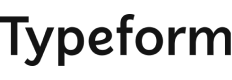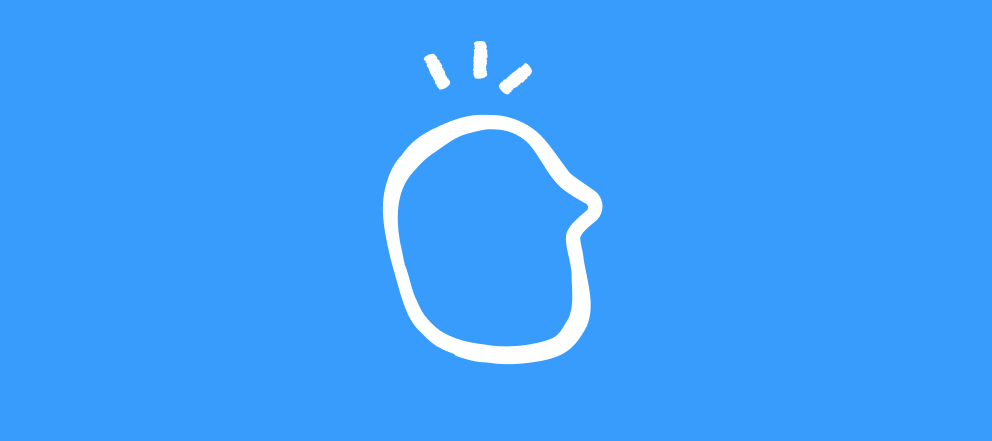This post is a bit of a continuation of the concept from last week: using the endings from a scoring quiz to drive the Convertkit automations.
Last week, I was trying to 'match' up the same process with the endings from an outcome quiz. This time around we are going to take an outcome quiz, add a tag to the Convertkit record and capture the ending to which the user was routed in your typeform.
You’ll be able to use the tag - think of it as a trigger tag for your automation - to kick off an automation automatically. We’ll use the ‘ending’ detail that gets carried over into Convertkit as part of a condition to route folks into a sequence. (That’s what the newsletter from last week covered btw - I won’t repeat a lot of the details in this one. I’ll make you do a little legwork to go read that part.)
To prep in Convertkit, we’ll go over there first and create the tag and a custom field to hold the form ending. NOTE: I am making an assumption that you are ok with adding the field to your subscriber’s data set - I use this method to capture info from specific quizzes where I want to be sure that I have the data to use for the conditions in my automations.
| |
and
| |
The full details are over in the Google Doc - I'll add the link down a little further.
Now we are ready to go back to our typeform and check out the details.
I created a simple form for this - one multiple choice question and an email question. Each of the options in the multiple choice will lead to a an outcome ending.
Here’s the first question:
| |
It’s required. User can only choose one.
| |
The email is required to create a record or update a record in Convertkit. The field is required in this example.
| |
As you can see I have 3 endings - simple and not too creative but that’s me.
That’s all for the structure and content of the quiz. The image below shows the outcome logic.
| |
This is a really simple example just to show how to capture the endings into the zap and over to Convertkit. You can have as complicated an outcome quiz as you want.
Next to set up the Convertkit side of the zap. (By now, setting up the Typeform side of the zap to select the form to use, should be easy enough to do. You can check last week's newsletter if you need to)
Once you have confirmed your account details, you’ll be moved to the Action section. Here you’ll enter in the tag you want to assign (bass-face in my case) and select the email question to provide the input into the email field.
Next you want to make sure that you have the correct ending information going into the custom field that we created to hold the ending details.
In this case, I want to select the Outcome Title option for the field bass-style as shown in the image below.
| |
There are a couple of outcome fields available but the Outcome Title is the one you WANT to use.
Scroll down as necessary until you can click on the Continue button to save these details and move to the Test section.
Now you should be able to 'duplicate' the automation we made last week for the scoring quiz and make the changes to the Condition - Matches to enable the split paths to the various sequences in the automations that relate to each ending.
| |
Now, I'll be honest here: my ending pages are just those short phrases. Very little text. If you put a lot of detail on your ending pages, you will need to recognize that ALL the text is going to be put into the custom field. You might run into some restrictions on the length of the data that you are passing into the field in Convertkit.
There is a way to work around this using two typeforms, some hidden fields to pass data between the forms on the redirection upon completion , and using two zaps. Yup, two zaps - one to create the entry with all the details passed in during the submission of the first form AND the second to pass in the 'short ending' you see above, for example, to the record you just created in Convertkit. The second zap will trigger the automation.
That's next week's topic - just to close the loop on these 'essential' zaps to connect Typeform to Convertkit.
And that’s it for setting this up this week. Here’s the recap:
- Created an outcome quiz in Typeform
- Created the necessary tags and custom field in Convertkit
- Created the Zap to put the data from the typeform into the Convertkit record.
- Updated the automation by making a copy of the previous one (last newsletter)
You can find all the details on the steps in this Google Doc - as usual, trying NOT to steal too much real estate and/or brain time here.
That’s enough to keep you busy for a week. Ok. maybe a day or two...
Cheers for this week.
des