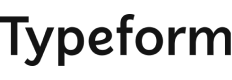I already have the video subtitles for all the languages divided into the given times. But I don't know how to add these subtitles to the video, I tried to duplicate the video and create a video for each subtitle, but when I changed 1, all the others changed too. So I wanted to know how to make the subtitles available, either in separate videos or together.
Hey ![]()
Because VideoAsk stores the video in its media library, it treats that as one video, even if you’re using it in multiple duplicated videoasks, which is why if you change the captions in one videoask, it will change them in all.
A workaround could be to download the video you’ve created and then re-upload it as a new video in each videoask whenever you need to switch up the captions - so you’ll have more than one of the same video but be able to edit the captions separately (hopefully that makes sense!)
We have some feature requests around caption and transcription improvements so I’m going to feed this back to our product team to consider as we continue to develop VideoAsk.
Let me know if you have any other questions or feedback for us
Hi
I tried that too, the problem is that I have to create and configure each subtitle time, is there a way to automatically create the subtitle in the standard language even, that I change only the text.
Hi
The subtitles should be generated automatically, if you open up the step and go to the video tab there’s an option for closed captions here:
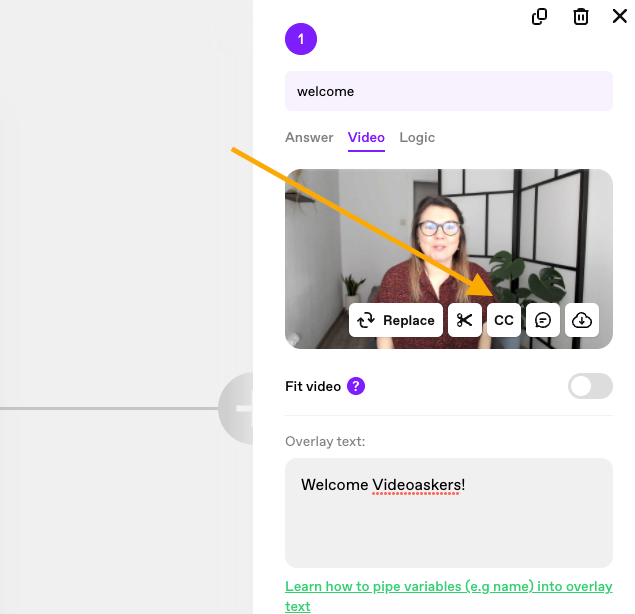
If you click on the CC button it should bring up the captions for editing - have you tried that?
I just tested it with the video I uploaded and it shows up without the caption with this text:
There are no captions yet, please create your 1st caption....
Hey
The captions should be generated even if you upload the videoask, what kind of video file are you uploading? We might need to send this one to support to do some troubleshooting but if you want to drop any screen shots or a screen recording of your set up here I can take a look!
Hey
I was just wondering if you got in touch with our support team? If yes, were you able to fix the issue with the caption?
In case you haven't, we can take a look over here. To do so, we'd need some screenshots or a screencast. Looking forward to hearing back from you! All the best! ![]()
Can you Embed a caption tool in the Video Ask UI?
Hey
I already have the video subtitles for all the languages divided into the given times. But I don't know how to add these subtitles to the video, I tried to duplicate the video and create a video for each subtitle, but when I changed 1, all the others changed too. So I wanted to know how to make the subtitles available, either in separate videos or together.
You must use a powerful video editor like alight motion pro apk to add subtitles in your video.
One solution to add subtitles to your video is to use a video editing software that supports the addition of external subtitles. Some popular video editors that support this feature include Adobe Premiere Pro, Final Cut Pro, and VLC media player. Once you have the software installed, you can import your video and the corresponding subtitle files and align them to match the audio. You can then save the final video with embedded subtitles. Another option is to download and use a dedicated APK specifically designed for adding subtitles to videos on your Android device.
I already have the video subtitles for all the languages divided into the given times. But I don't know how to add these subtitles to the video, I tried to duplicate the video and create a video for each subtitle, but when I changed 1, all the others changed too. So I wanted to know how to make the subtitles available, either in separate videos or together.
To add the subtitles to your video, you can follow these general steps:
Open your video editing software and import your video file.
Import the subtitle files for each language that you have. Make sure that you import the correct subtitle file for each language and that they are synced with the corresponding video file.
Drag and drop each subtitle file onto the timeline at the point where you want the subtitles to appear. You can adjust the timing of the subtitles by dragging them left or right on the timeline.
Repeat this process for all the subtitle files that you want to add to your video.
Preview your video with the subtitles to make sure everything is synced correctly.
Export your video with the subtitles embedded into the video file.
Is this method also useful for tiktok videos? I download tiktok videos and upload on my youtube channels by changing sub titles.
I already have the video subtitles for all the languages divided into the given times. But I don't know how to add these subtitles to the video, I tried to duplicate the video and create a video for each subtitle, but when I changed 1, all the others changed too. So I wanted to know how to make the subtitles available, either in separate videos or together.
You must use a powerful video editor like alight-motion-vs-inshot to add subtitles in your video.
I need a videography service for my https://rainguardroofs.com/ project.
Hey 
I need a videography service for my project, Entrümpelung Stuttgart. This project focuses on the decluttering and organization of spaces in Stuttgart, and I am keen on documenting the process through a professionally crafted video. If you could kindly share more information about your videography services and pricing, I would greatly appreciate it.
Alternatively, if you have any recommendations for an expert in videography who could assist with this project, your suggestions would be invaluable. Thank you in advance for your assistance.
VideoAsk normally auto-generate captions, and you can also edit the captions if there are errors.
Reply
Enter your E-mail address. We'll send you an e-mail with instructions to reset your password.