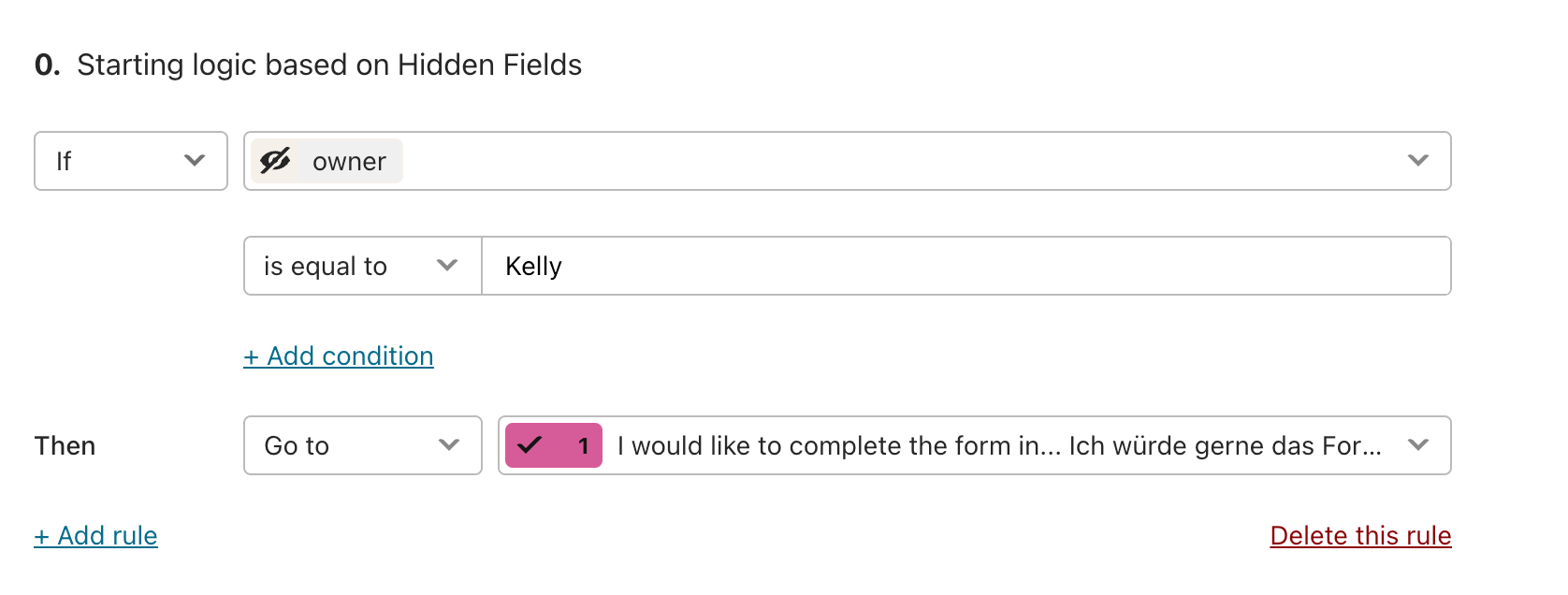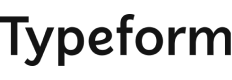To achieve sending users to different end screens based on a hidden field in your form, you can utilize conditional logic in your form builder. Here's how you can do it:
1. Set up Hidden Field: First, ensure that you have a hidden field in your form that captures the necessary information to determine the end screen. This hidden field could be populated based on the user's responses to previous questions or any other criteria you have.
2. Create Conditional Logic for End Screens: After setting up the hidden field, you need to create conditional logic that determines which end screen the user should be directed to based on the value of the hidden field. Most form builders allow you to set up conditional logic for form submissions.
3. Configure End Screen Logic: In your form builder's settings or options, find the section where you can configure the end screen logic. Instead of sending users straight to the end, configure the logic to check the value of the hidden field. Based on the value, redirect users to the corresponding end screen.
4. Test the Form: Once you've set up the conditional logic, test your form to ensure that users are directed to the correct end screen based on the hidden field value. Make sure to test various scenarios to verify that the logic works as expected.
By following these steps, you can dynamically determine the end screen for users based on the hidden field in your form. This allows you to personalize the user experience and provide relevant content based on their responses. If you encounter any issues or need further assistance, consult the documentation of your form builder or reach out to their support team for help.
Best regards, Story saver]
@kellywhat - just put that logic on the very last question in your flow - not at the beginning of the form…
ie on q37 (an example only)
- if @hidden_field = karen go to ending_karen
- if @hidden_field = john go to ending_john
des
Looking for the best skincare products to enhance your beauty routine? Our collection of natural beauty solutions and top-rated cosmetics is designed to meet all your needs. From cruelty-free makeup to organic skincare, we offer a wide range of products that are both effective and ethically sourced. Try Our Eyeshadow Palette.
To determine the end screen based on a hidden field in a form, you can use JavaScript to set the value of the hidden field based on user input and then use that value to control what happens after the form is submitted.
Example:
- Add a hidden field to the form:
<input type="hidden" id="endScreen" name="endScreen" value="">
- Use JavaScript to update the hidden field based on user choice:
document.getElementById('userChoice').addEventListener('change', function() { document.getElementById('endScreen').value = this.value; });
- Use the value of the hidden field to determine the end screen when the form is submitted:
document.getElementById('myForm').addEventListener('submit', function(e) { e.preventDefault(); let endScreenValue = document.getElementById('endScreen').value; if (endScreenValue === '1') showEndScreen1(); else if (endScreenValue === '2') showEndScreen2(); });
Best regards, rPPSSPP]
Typeform is an amazing tool for creating interactive forms and surveys that keep users engaged. For businesses like ours at Shipixy, leveraging such tools helps streamline customer feedback and enhance the user experience. If you're looking to take your customer interactions to the next level, combining Typeform with efficient logistics solutions can make a big impact!