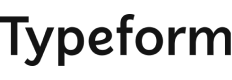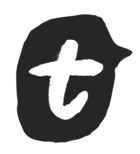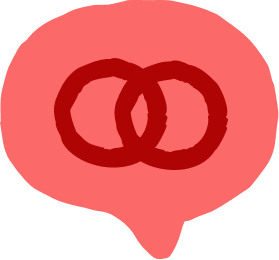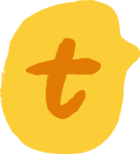Hi Community! 👋
If you’re looking for a quick and easy way to keep track of your videoask responses, you might like to check out the Google Sheets integration 🤓
Once you’ve set up your videoask, you can connect it to a new or existing sheet and watch the responses roll in!
Here’s how to set up the connection through VideoAsk:
❗If you make any changes to the videoask or to the sheet it will break the connection, be sure to disconnect and reconnect if you need to make any changes.
If the connection breaks and you don’t update it, you may need to manually add responses that come through during this time. You can do this by exporting the responses to a .csv file and uploading it to the Google Sheet.
You can export responses directly from your inbox here:
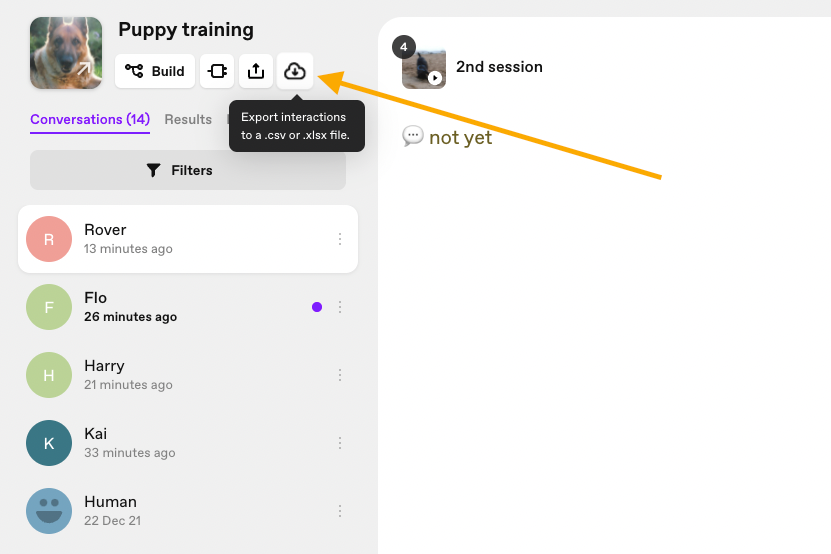
If you have custom variables setup in your videoask you’ll notice these won’t appear in the Google Sheet. Custom variables are not yet supported with this integration (watch this space for future updates!) There are a couple of workarounds if you need to collect this information, you could export responses to a .csv file or use Zapier to customize the integration.
Let us know if you have any questions about this integration in the comments 🚀
Do you have any thoughts or feedback about VideoAsk? We’d love to hear from you, check out this post if you’d like to Chat with the VideoAsk Product Team! 🗣