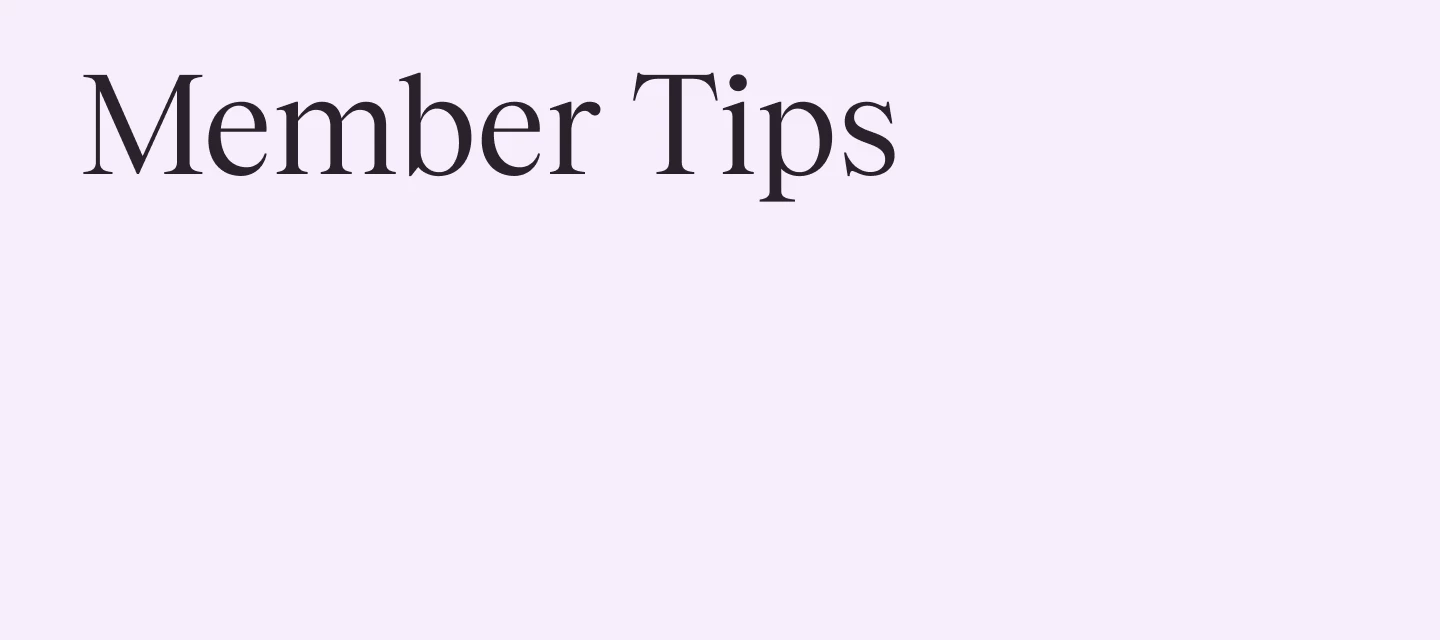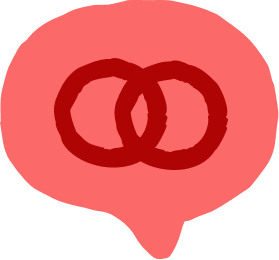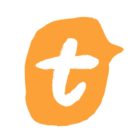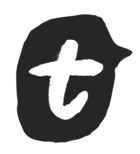One of the things that folks have been asking for in Typeform is the ability to have a quiz that showed correct/incorrect answers as the user went through the quiz
The recently released “Knowledge Quiz Mode” works to address this issue.
Here’s how to set one up - using a simple example to test your knowledge about the world of Harry Potter.
I created a simple series of 3 multiple choice questions - see below. Note the ‘Universal mode’ is the default selection in the drop-down.
Here’s what one of the questions looks like - the others are all set up the same way.
What we want to do is set this up so that when the user makes a selection, they find out whether or not they got this question correct - before they go to the next one.
We do that by selecting the “Knowledg Quiz mode” from the drop-down where we saw the ‘Universal mode’.
When you select that mode from the list, you will see this screen:
Now you click on the ‘Set correct answers’ button. You’ll be presented with the list of questions and the answers and asked to set the correct answers.
I’ve selected the correct answer for each question and then I click Save to lock them in.
As soon as I do that, all the questions are marked as being required and a default ending is created.
Here’s the default ending:
Note that you can assign different weighting scores to the answers - that will adjust the variables on the first line of the ending. Most of the time, I simply keep the “X correct out of Y questions correct” statement.
I won’t edit that ending for the purpose of this example BUT feel free to play around with it.
You can also use multiple endings and logic rules to segment folks to the correct result. For example, if the user got 4 out of 10 correct you might send them to an ending that provides more content for them to review. If they got more than 7, send them to a “you’re an expert” page.
If you want to add a question to the quiz and then assign the correct answer, you can add the question then click the Quiz ‘Set correct answers’ button on the right-hand side of the screen.
That will trigger the ‘Set correct answers’ rule page to pop up so that you can update the correct answer for this question.
Choose the correct answer and Save.
When you Publish the file and run the quiz, you will see the following behaviour:
I clicked on Ravenclaw but not yet on the OK button - it forces you to click the OK.
I had picked the incorrect answer and this is what the typeform showed me:
Note the ‘Incorrect answer’ indicator at the bottom, the check mark for the correct answer and the x in Ravenclaw.
Now the user hits continue to go to the next question.
A ‘correct answer’ gives you the following:
At the end of the quiz, the results are shown based on the default scoring of 1 point per question (in this example) and the user is told how many questions in total they got correct.
That’s the simple way to make a knowledge quiz. You can use this style to create all sorts of knowledge tests for things like cybersecurity, technical skills, or even ‘match the shoes to the executive’ fun quizzes.
Have fun playing with the logic rules and multiple endings.
Here’s a link to a short Loom video of this example.
des