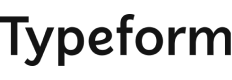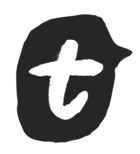I am trying to implement Google Ads Enhanced Conversion on Typeform. It required an email address(form data) as User-provided data through dataLayer in Tag Manager. Is there any way to get an email address(form data) on Typeform submission or any alternative way to implement Google Ads Enhanced Conversion on Typeform?
Answered
Google Ads Enhanced Conversion
Best answer by Liz
Hi
Reply
Enter your E-mail address. We'll send you an e-mail with instructions to reset your password.