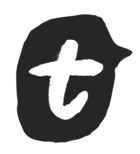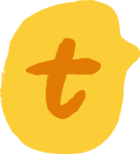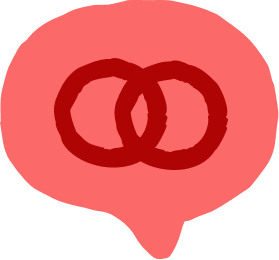We are using Typeform to take entries for an online exhibition. People are being asked for their email addresses, and this is required to participate in the exhibition. We are also asking people if they would like to sign up to our email newsletter. This is not required, of course. When trying to integrate Typeform with Mailchimp, either directly or with Zapier, I don’t seem to be able to input any “IF” logic. I want the form to automatically add people to our newsletter list IF they have selected “Yes” in the receive newsletter question. If they have selected “No” I don’t want them to be added. I can’t work out how to make this work and I am sure there must be a way, it seems like such an obvious thing in this GDPR world!!
IF logic MailChimp
Best answer by Michaela
Hi guys!
This sure is something that can very easily be achieved with Integromat, thanks Des!
I’m gonna include the full instructions of setting up the automation because I am always excited to show off what Integromat is about.
For the TLDR version (aka the setting up the filter) skip forward to Stage 4
Stage 1 - Setting Up your Typeform Form ![]()
I went with four simple questions:
- What’s your first name?
- What’s your last name?
- What’s your email address?
- Would you like to receive our newsletter? (Yes/No answer)
Stage 2 -Selecting the ‘Watch Responses’ Typeform Module in Integromat ![]()
Within the module, you:
-
connect your Typeform account to Integromat
-
set the max number of items returned during one run of the automation
-
select the form you want to monitor
-
in the ‘Fields’ section, add all the answers you want to work with; in my case, I want to retrieve all the answers to create a matching subscriber in Mailchimp
-
mark the ‘Completed’ section as ‘Yes’ to only receive information from completed forms
Stage 3 - Adding the Mailchimp ‘Add/Update a Subscriber’ Module in Integromat ![]()
Within the module, you:
-
connect your Mailchimp account to Integromat
-
select the ID of the list you want to work with
-
optional: you can also map in some elements from the Typeform answers if you wish; in my case I mapped the answers to What’s your name/email address from the previous module to the matching Mailchimp fields
So far so good ![]()
Stage 4 - Setting a Filter between the Modules
- click the wrench symbol on the dotted line to open the filter set-up
-
give the filter a name and set a condition: If the answer to ‘Would you like to receive our newsletters’ equals true, the data will pass through to the Mailchimp module.
-
note: make sure to choose the ‘true’ option from the ‘General Functions’ section in the pop-up window
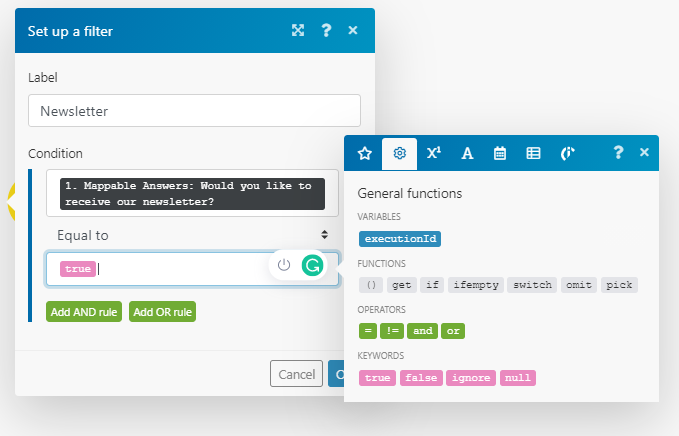
Well and that’s it! Save the scenario, schedule it to run as often as you want it to run, activate it and bam, you’re all set!
(Just for funsies, this is the automatically created subscriber in Mailchimp:)

Enter your E-mail address. We'll send you an e-mail with instructions to reset your password.