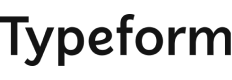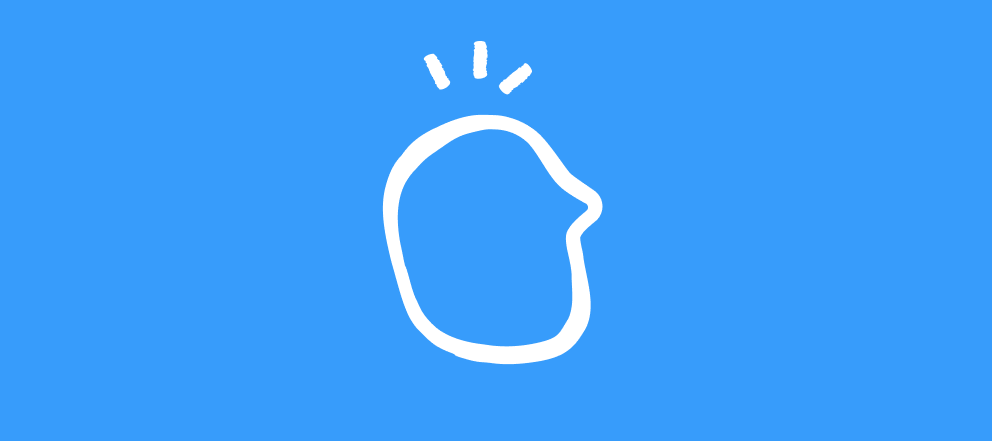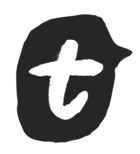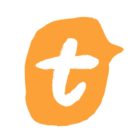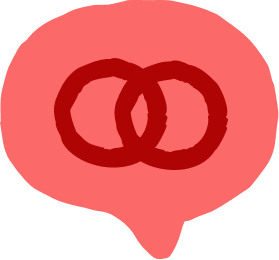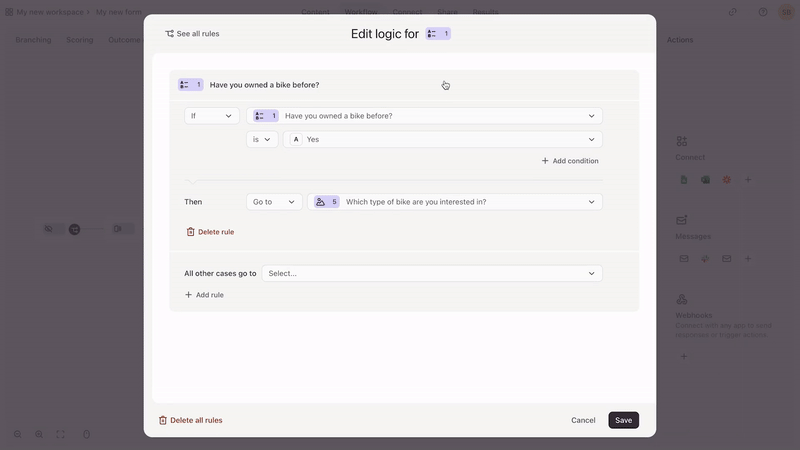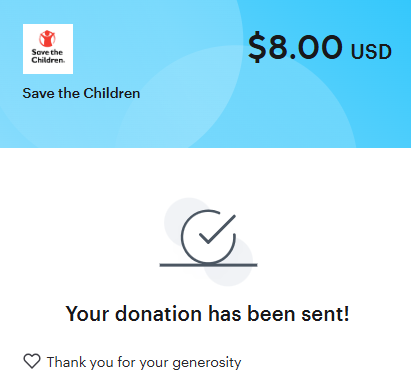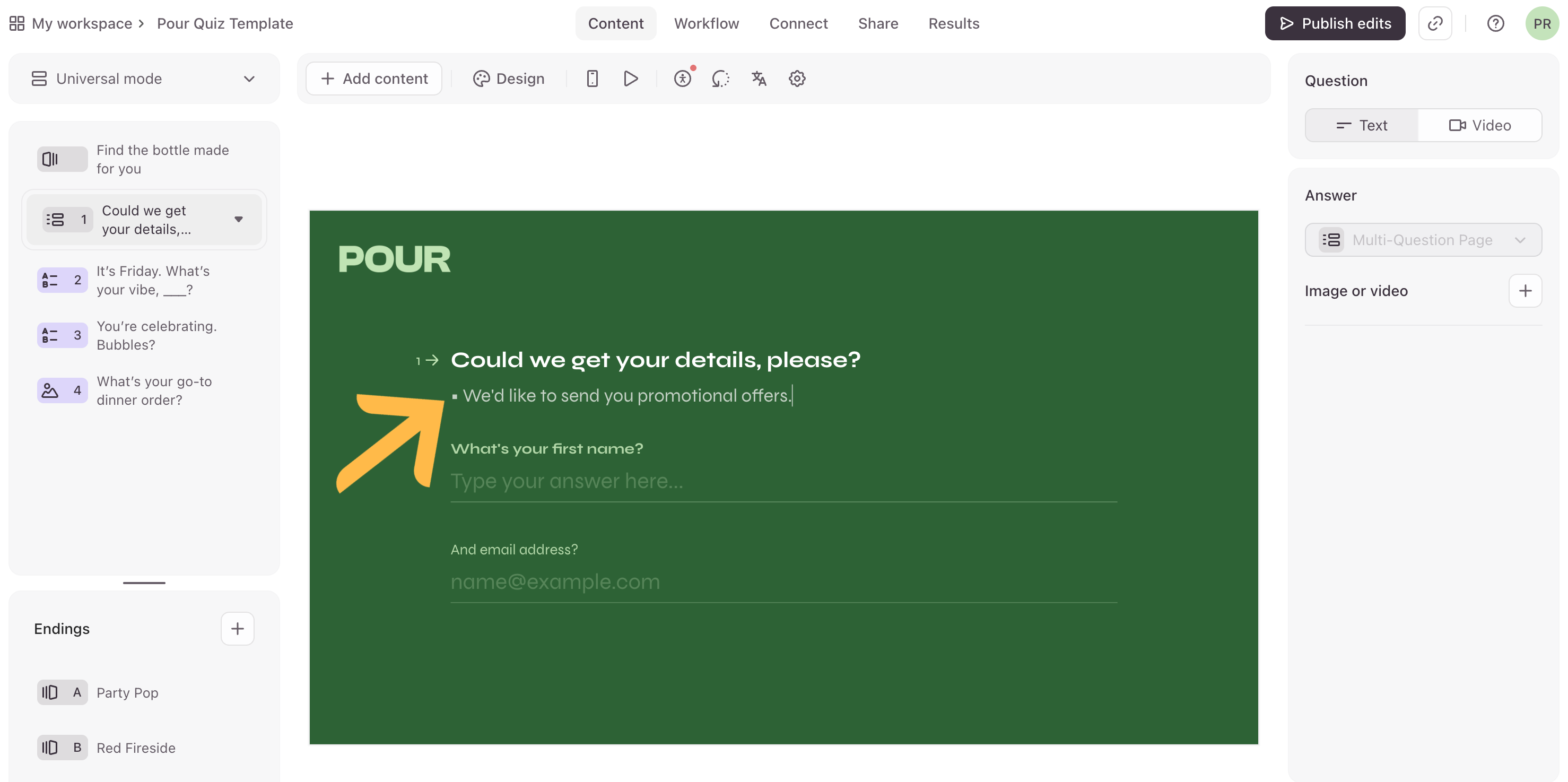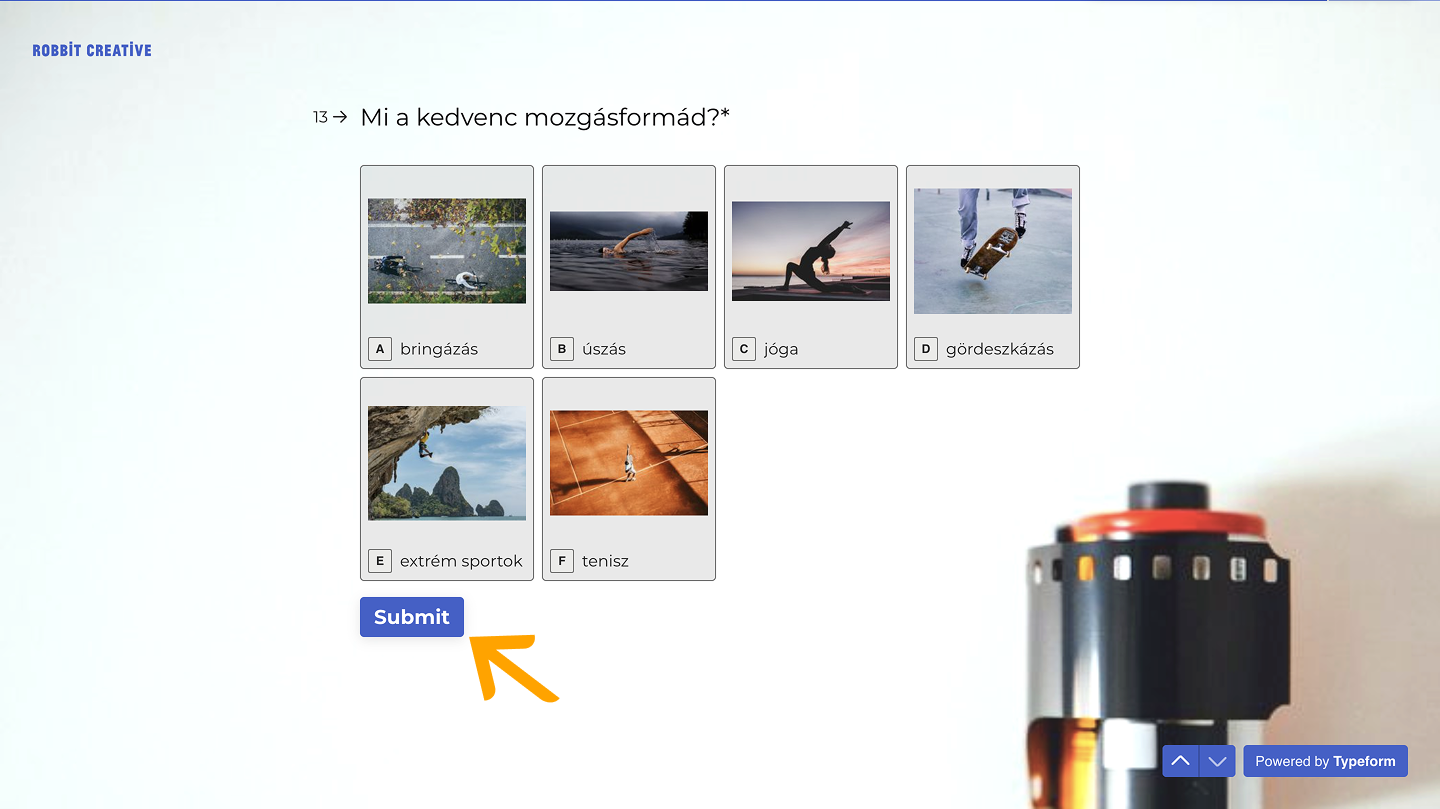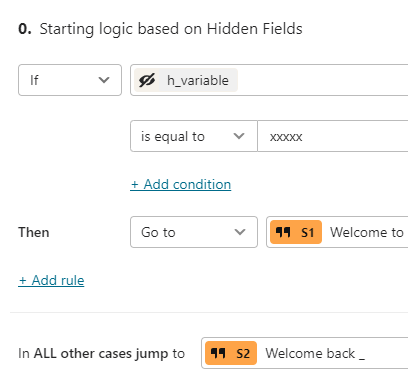Hello friends!
We’re on week 4 of Typeform tip of the week! 💫
Each week we’ll ask you to share your top tips here in the Community. It could be anything from setting up an integration, to advice on increasing completion rates - whatever you’ve learned on your Typeform journey that you think might be helpful to share with all the other awesome Typeform creators out there.
And each week, we’ll pick a top tip and the winner will receive a prize! 🎁
This week's prize is a $10 online gift card 🎉
Last week, we saw some more tips from Typeformers and from Community legend des, what will this week bring?!
We hope all the knowledge shared will help us all become Typeform wizards!
Post your tips in the comments below ⬇️ you’ve got until Friday, May 16th to submit as many as you like. The winner will be chosen by a panel of Typeform experts, and announced Monday May 19th here in the Community thread! 🏅
Legal bit: The winner will be sent the gift voucher via email. Check out the terms and conditions for more information on the contest.