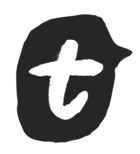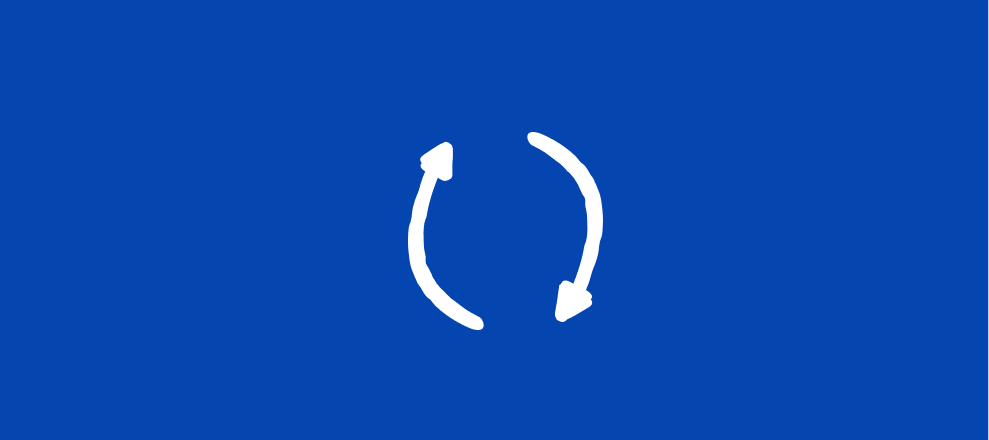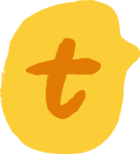The product team has dropped a fancy new design feature—rounded corners! It’s super easy to set up.
When you utilize this feature in your forms, it automatically changes the corners for all the answer options.
Follow the steps to add this feature to your forms or watch the video below.
If you’d like to adjust the corners for one form:
-
Click on Design → Name of the theme you want to edit
-
Next, scroll down to rounded corners and choose which type you’d like your answer options to have.
-
Finally, publish the changes to your form.
If you’d like to adjust the corners for the theme in your brand kit:
-
First, click Design → Brand Kit. Then, choose the theme you’d like to edit.
-
Next, scroll down to the rounded corners option and choose your preference
-
Finally, save the changes so they’re live on every form using that theme.
As always, let us know how you use this design feature and drop any comments or feedback in the thread below!