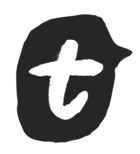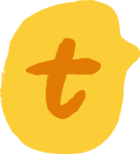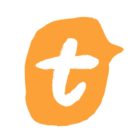We’ve built a form that uses full blead images behind each question.
The accessibility checker is telling us that we have issues with Color Contrast for text of both questions and answers.
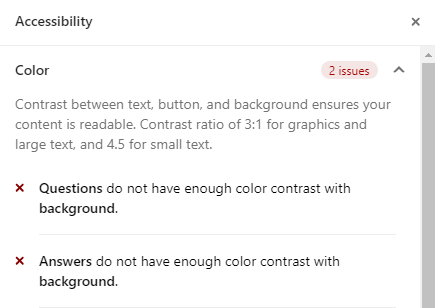
We have dialed back the brightness -80% on each image to the point where it is almost black to try to address this. See basic examples below.
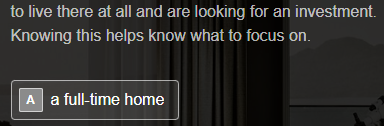
In the design theme, the question and answer text is set to white. #FFFFFF
When the theme background is set to #888888, the accessibility checker flags the issues. If we change the theme background to #000000 (black) the issues go away. Neither of these background colors are ever seen on our forms.
So…..
What is the accessibility checker actually checking? Is it the form that’s being presented or is it the design theme? From what I can tell, it’s the design theme, which appears to be completely irrelevant to forms where the text sits on top of an image.
If the checker is not actually checking our form (but rather the underlying background color which is never seen) does anyone know how we can check the contrast of our actual form?