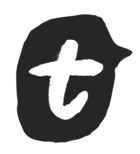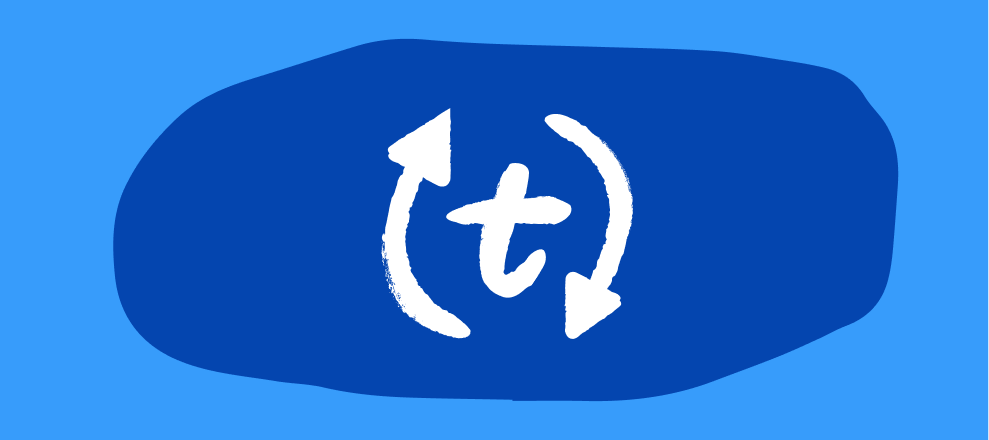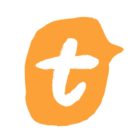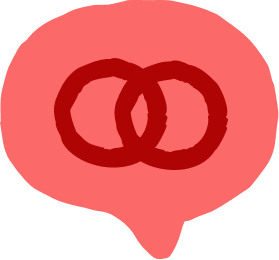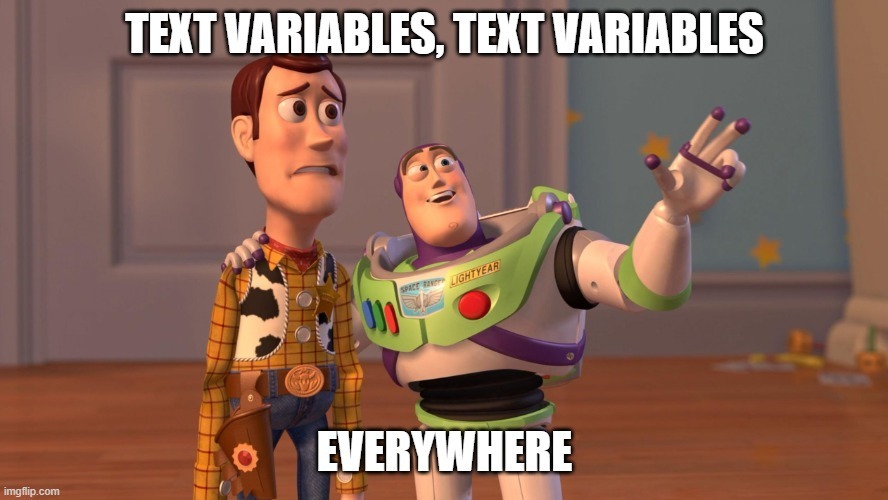Hello community,
I'm back with another product update from the forms factory here at Typeform HQ 🧑🏭
We've been pumping some interesting updates in April and I wanted to pull out the main highlights in case you didn't notice them springing up…
🗺️ Visual logic display (Logic Map)
If you were a fan of the Logic Map in the last version of Typeform you'll be pleased to hear it's now back in the new builder and it's better than ever imho. Imagine if a flowchart drunk a liter of gummyberry juice – the visual logic display is what that would look like.
The new display, which appears in the Logic section of the Create panel, allows you to easily see the overall structure of your typeform and visualize how it flows.
You can zoom in and out of the Logic Map and pan around it by holding down the cursor and dragging it. Check out my video demo below and find out more in our Help Center article.
🔤 Text variables
Text variables are now "a thing". So what, you ask? Well, up to now you could only work with number variables in Typeform. These are great for keeping track of things like a price or a score, but now with text variables you can get even more sophisticated.
For example, the demo below shows you how to use text variables and logic to generate customized access codes based on the answers a person gives to your typeform.
But you don't need to stop there, there's plenty more you can do with text variables.
In this example, i’m using text variables as:
-
a tag (to categorize respondents on my end internally, it may be useful for my future marketing campaigns)
-
a variable to pass to the second form via a hidden field
-
a variable to create different discount codes
Another cool use case: Before, it wasn't possible to redirect respondents to different pages on your website within a typeform using Redirect on Completion. Instead, you would need to hack a solution using Redirect on completion in different Thank You screens – which wasn't ideal.
Now, you can can use text variables to solve this problem. For example, redirect on completion with typeform.com/@textvariable, then add logics to replace text variables with “help”, “pricing”, “home’, “career”, etc. Have a look at the final link in the resources box below for more info on setting this one up!
Resources about text variables
Want more help getting to grips with text variables? Check out these awesome articles on our Help Center:
* How to add variables – a beginner's guide to using variables for your logic and calculations, including how to use text variables.
* Find out how to send people to a certain page on your site based on the answers they give using text variables with Endings or Redirect on completion.
* How to use variables to create coupon codes – generate codes for your audience through the magic of text variables.
🗓 Table view
Have you noticed there's a new way of looking at responses to your typeforms? We've introduced a new table view in the 'Responses' section of the Results panel. Look for the little gray table icon, and click it to change the view.
Now, instead of seeing individual responses in a column down the left and clicking them to view their answers, the responses are organized into a table so you can get an easy overview of how each respondent answered each question. It's pretty hard to explain with words, so check out my demo below to see how it looks.
Table view is still in Beta at the moment so don't panic if you spot anything going weird (you can always switch back to the good ol' inbox view by pressing the gray button). We'd love to hear your feedback on the table view to help us improve it.
You’ll find more info about Table View in our Help Center article about how to analyze your responses.
🔏 Support for SSO authentication
Enterprise customers rejoice! Single sign-on (SSO) authentication is now available with Typeform – making it easier and safer for your team members to log in to their account.
If you have an Enterprise account with Typeform and your company is using an identity provider your IT team can now configure a SAML or OIDC protocol for you. This means that Typeform users in your organization will no longer need to manually log in in with their username and password every time.
If you are interested in setting up SSO authentication please fill out this typeform and we'll get back to you to explain how to get access:
You can also find more details about how to set up SSO authentication here on our Help Center.
Hope you enjoy trying out these new features. As always, if you have any questions or feedback about any of it just let us know in the comments below!
¡Hasta la proxima!