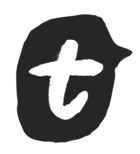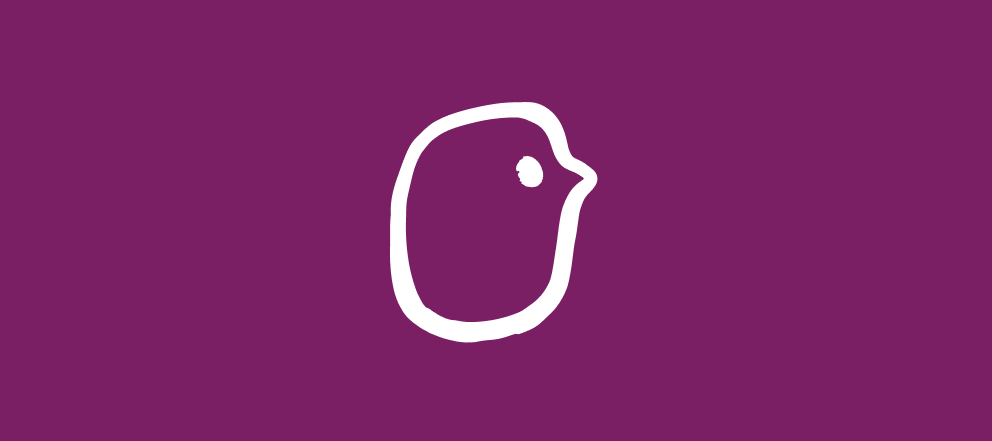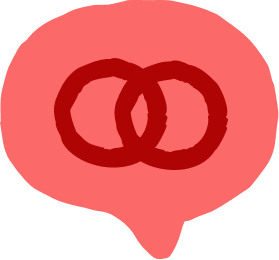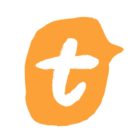Hey Community friends!
Phoebe here from the VideoAsk Education Team. Do you want to embed the beautiful videoask you’ve created on your website using Wix? Well we’ve got you covered 😉
When embedding on a Wix site, it’ll add an iframe around your videoask that prevents Wix from accessing the camera and microphone permissions needed for an open-ended answer type in VideoAsk. You can add a little bit of coding magic to grant these permissions and your respondents will be able to respond to your videoask directly on your site 💫
📹 Here’s how you can embed an iframe on your website:
The video above shows embedding with the videoask URL, but you can also use the iframe embed code from videoask. When you embed with the videoask URL, you’ll see square corners on the iframe, and if you use the iframe embed code, you’ll see rounded corners.
Below is an example of the difference between embedding with the videoask URL and iframe embed code:
📹 Looking to embed a widget instead? Check out this video:
Our Embed a videoask on your Wix site Help Center article has step-by-step instructions to help guide you through your embedding adventures.
Plus, we also have instructions for:
And you can check out our Webflow Guide on the community here! 🐸
Happy videoasking ✌️