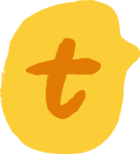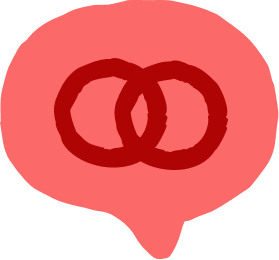I am trying to update an existing contact record in pipedrive once an existing client completes a typeform.
I know this is possible with hubspot integration, where it matches the contact record email fields and then updates any fields from Typeform to Hubspot.
I can’t find how we can do this in Pipedrive though.
Is there a way?
For example, if we already know user email = sean@cahill.cpa
And then they enter values in typeform, and we match those values and questions to data fields in our CRM for pipedrive, can we not integrate and have this update our CRM as well?