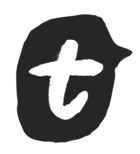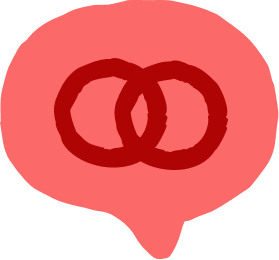@Juditha - this is from a fellow user:
I know that this might seem a little complicated but it is actually a simple set of steps that I use to create reports that i send back to respondents:
- after creating and publishing my survey, I use the Connect feature to connect the Typeform to a Google Sheet, where I capture all the data that comes from the survey
- In the Google Sheet, i create a second tab (that I call Reporting) which is where pull all the data into fields that I want to use in the report
- i do this because i want to change the field names from the long question names that are pulled over by Typeform automatically, and I want to be able to do calculations on various fields and pull in some other data to send back
- I create a Google Document that is used for a merge process between the Google sheet and the pdf form that has all the static text that I want to display ie the questions that are being asked and insert a placeholder for the data variable that i want to extract from the survey (Reporting tab) - for example, {{q1_response}} would be how i would put in the place holder to use for the data in the q1_response column in the Google sheet
- in the Google Sheet on the Reporting tab, I use an add-in for Google Sheets called Document Studio: there is a free version of this tool that you can use to try out this process, in setting this up to work in the Document Studio (once enabled in your Google Sheets application) you do the following steps
- select the Document Studio add-in
- select the option to merge with a Google Doc and you are asked to select the document
- it will tell you how many {{variable}} markers it finds in your Google Doc, just in case you wondered
- you give the output file a name and choose the Adobe PDF format as the output for the merged document
- you can then enable the email document option and create a custom email with the respondent’s email address (and some of the variable fields from the Google Sheet if you like)
- Once you create your email, you can Finish and Save the configuration, as they call it, and then you can Preview (assuming you have at least one response in the survey) both the email and/or the report.
- you have the options to have the add-in do the merge and send Now or you can do it ‘Every Hour’ if you want - in your case, i would think you would want to control it by choosing the option that gives you more control over the sending.
- the resulting email and pdf file are sent to the recipients
I know this seems a little complex but there are several threads in the Community that cover this type of topic. When I started on this, I used the tutorial/help file at this link - it is geared at making event badges as pdfs that are sent to people who register, but it has all the basics about how to create and send the data to Google Sheets, instructions on finding, installing and using Document Studio, etc.
Don’t be discouraged if what i outlined above sounds really complex - it is really a set of simple steps that once you get the hang of it, can be done really easily: i use this technique on many of the surveys that i have created at this point.
Getting more detail out of the Responses section of Typeform might/should be possible, but I think that someone from the actual Typeform team will need to answer that one.
cheers
des