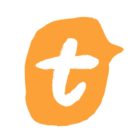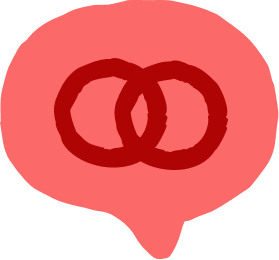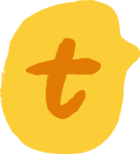Hello gang! Today, we’ll see how Typeform can help organize a booze-up in a brewery 😂
Brad Campeau is Founder and beer-lover-in-chief at BrewDonkey Tours, which runs bus tours of breweries in Ottawa, Canada. It’s a small team, so he uses a series of typeforms to streamline administrative stuff.
In this episode we take a look inside BrewDonkey’s liability waiver form. Reducing liability is important for businesses, especially those like Brad’s that deal with risk-related activities. Every guest must accept the terms it states before hopping aboard the bus. This dissuades them from suing Brad if they trip over a barrel!
Brad discovered that creating liability waivers forms and making sure all tour participants sign it can be a real headache. So he turned to Typeform and Zapier to brew up a time and money-saving solution.
BrewDonkey’s waiver typeform is interesting for two main reasons:
- It’s much more cost-effective than specialist software for creating legal rights waivers.
- It’s part of an automated flow that saves hours of admin a week, thanks to integrations with Shopify and Airtable. When the waiver is filled out, the guest lists for tours are automatically created.
How to automatically create guest registration lists in Airtable (using a Typeform embedded in Shopify)
Need to create and manage liability waiver forms or registration lists for your events business? Let’s take a look at how Brad built his solution.
As soon as someone purchases a spot on a brewery tour and fills out a rights waiver, their details are logged in an Airtable list. For a more detailed walkthrough on how integrate Airtable with a typeform, check out this Help Center article.
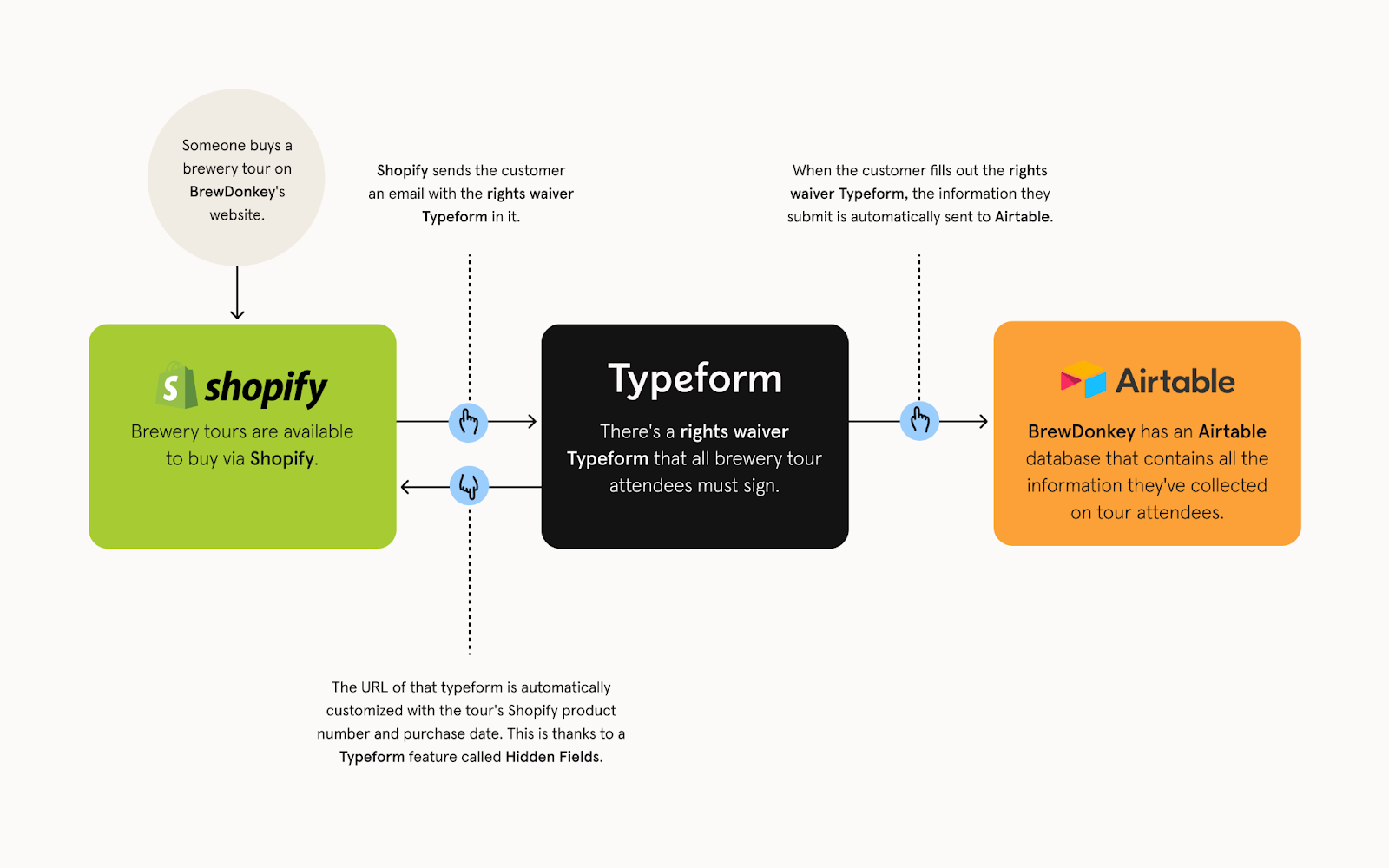
1. Create a liability waiver form with Hidden Fields
First off, Brad made a typeform that asks the same questions as his old paper rights waiver form. It asks guests for their contact details, then has one question that sets out BrewDonkey’s legal terms, which everyone must accept.
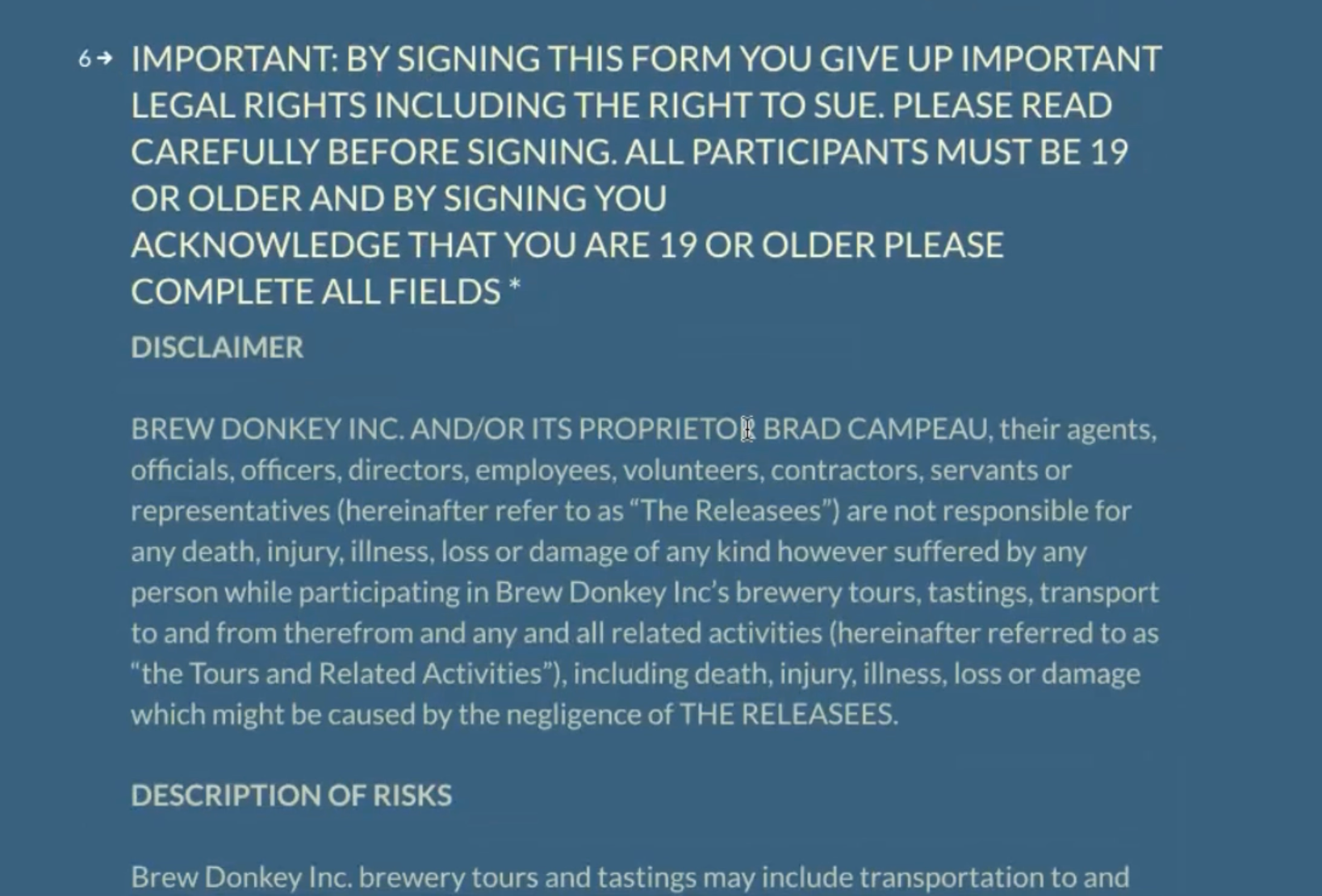
Brad wanted to be able to keep track of which order number each typeform submission corresponds to. So he used Hidden Fields. This is a way to “tag” the URL of a typeform with additional information.
Once you add Hidden Fields to a typeform, a string of five x’s appear at the end of its URL. These x’s can be replaced by any text or numbers. This is where Brad stores the code of the tour someone has purchased. For instance, his typeform might initally look like this:
So once he has swapped the x’s for a tourcode, it would look like this:
From the respondent’s perspective, the typeform stays the same, no matter which letters or numbers replace the x’s. But when Brad sees their results, he can tell which order number their answers correspond to.
You’re probably wondering: does Brad go through and manually add the tourcode to the URL of each typeform? No! Here’s how he gets Shopify to do it for him. Here’s how...
2. Embed the typeform into Shopify and populate the Hidden Fields
Every brewery tour has its own product page on Shopify. Products in Shopify always have a SKU (or “Stock Keeping Unit”, a code which identifies them).
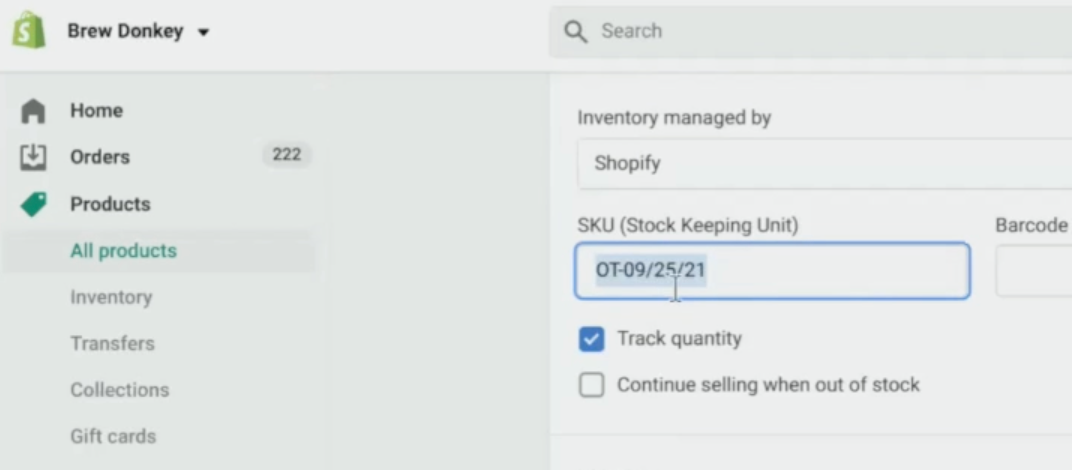
When someone buys tickets to a brewery tour, their confirmation page already includes the SKU for their tour, which Brad refers to as the tour code. The confirmation page also includes the buyer’s order number and date of purchase.
This same confirmation page contains a hyperlink to the rights waiver typeform. Here’s the clever part: Brad has changed the hyperlink to the typeform in the HTML of the Shopify link. He’s added a variable, a tag in wiggly brackets — in this case, {{line.sku}}. Shopify will automatically swap out {{line.sku}} with whatever the SKU is for this particular tour.
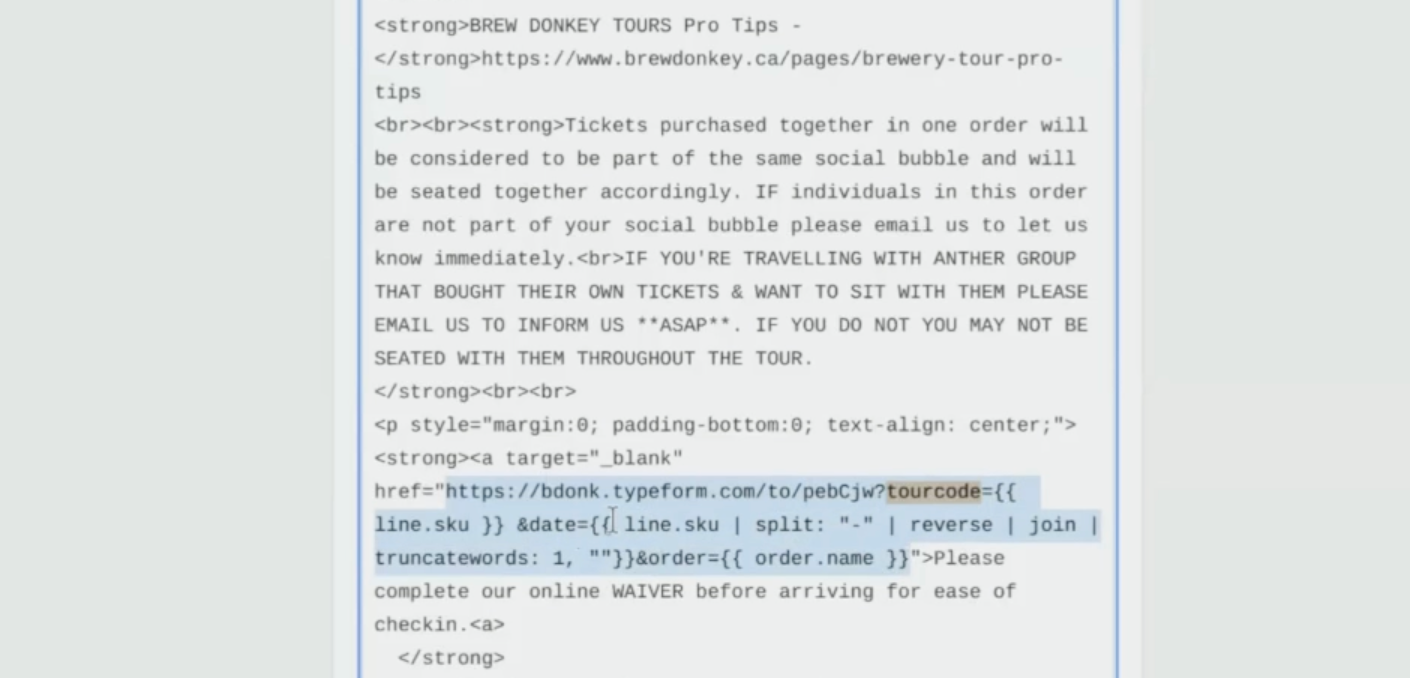
So the embedded hyperlink to the typeform might look like this in the HTML:
https://brewdonkey.typeform.com/to/jfuye82tourcode={{line.sku}}
The Hidden Field x’s in the typeform’s URL will be replaced with the product’s individual SKU, or tour code. Click on the link, and it will open a typeform at an address that looks like this:
Genius! As you may have spotted in the video, Brad added Hidden Fields for the order number and date in the same way.
3. Customer buys a place on a brewery tour and fills out the typeform
Once a customer buys a tour with Brewdonkey, there will be a typeform embedded in their confirmation page. As we’ve seen, its URL is customized with three Hidden Fields: their tourcode, order number and date.
As mentioned, the typeform asks for some basic contact info, and requires them to accept the terms of Brad’s rights waiver.
All aboard the beer bus!
Setting up this workflow cost Brad four or five hours of concentration and reading through Help Centers. But now it’s set up, the flow saves him hours of data entry every week. This way, Brad doesn’t have to comb through form responses to know who’s touring today. His time is freed up for more exciting aspects of working in the craft beer scene. Cheers to that 🍻
We hope Brad’s solution has given you some inspiration. If you’ve got a cosmic Typeform solution of your own you want to share tell us about it here and you never know, we could be featuring you and your business here soon!

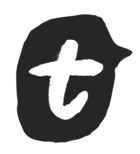
![[Workspace Invaders 👾] Meet the liability waiver form that saved a brewery tour company's headaches 🍻](https://uploads-eu-west-1.insided.com/typeform-en/attachment/359ad742-3b63-45da-ad10-cdff713ca9ca_thumb.png)