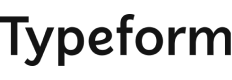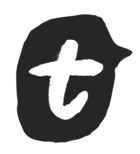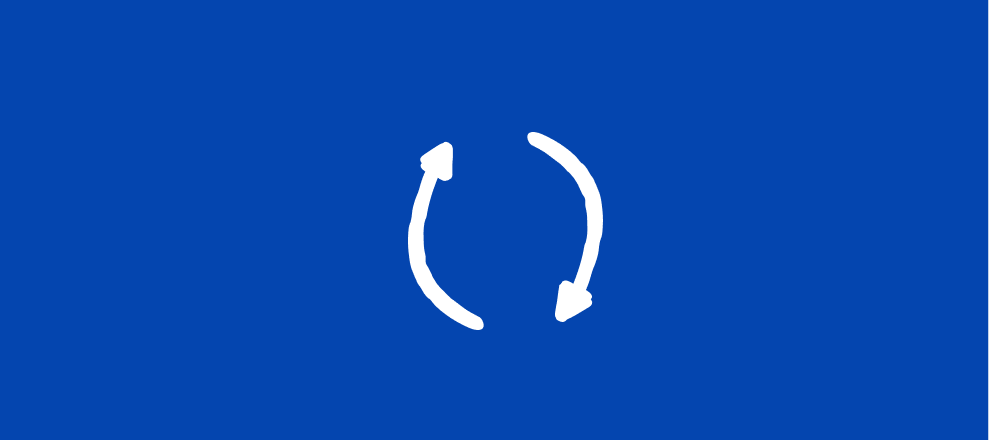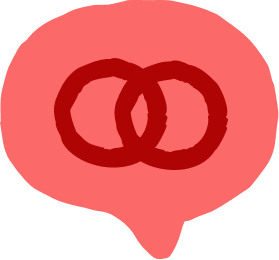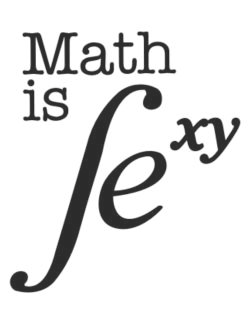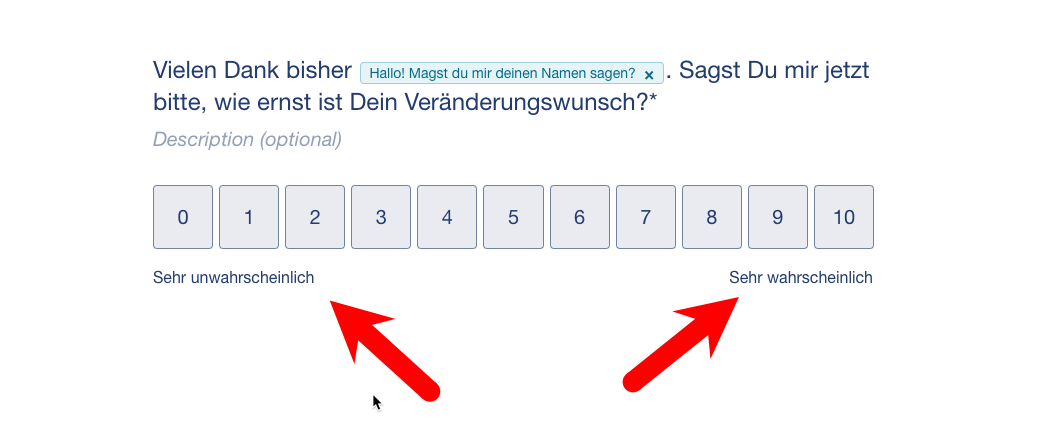Comin’ in fresh from the product team is our new NPS question block! It’s easy to set up – all you have to do is add the block to your form to begin collecting feedback from your respondents.
Embed an NPS question into an email
There are plenty of ways to use this block within your form and out of your form, such as with our email embed.
Embedding your NPS form into an email is as easy as clicking a button! (No, really, that’s all you have to do).
1. First, add the NPS block to your form. Be sure to click the publish button afterwards!
2. Next, head to the Share panel to grab the code for your email.
3. Finally, add the code in your email builder! In my video below, I’ve added this into Mailchimp, but you can connect this to any email service provider that allows HTML code. Note you can’t add this into a Gmail, Outlook, or Yahoo Mail account.
Connect an NPS question to your eCommerce tool
Want to take this a step further? Try adding it to your eCommerce platform, such as Shopify!
There are a few ways to go about adding a NPS form to your eCommerce form. One way would be to add the NPS form directly to all your customer emails within the Shopify platform, like this:
Once you’ve gathered enough data from your respondents, the NPS field automatically calculates the score for you. Yay for doing less math!
Send NPS data to Airtable
If you want to upgrade your results further, try connecting to one of our integrations, like Airtable, to view changes over time or compare it to other metrics in your business.
Curious how to set up a fancy chart in Airtable? Follow the instructions in the video below.
💡 Already using the NPS block? Let us know the creative ways you’ve added the block to your forms in the comments below!