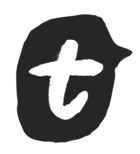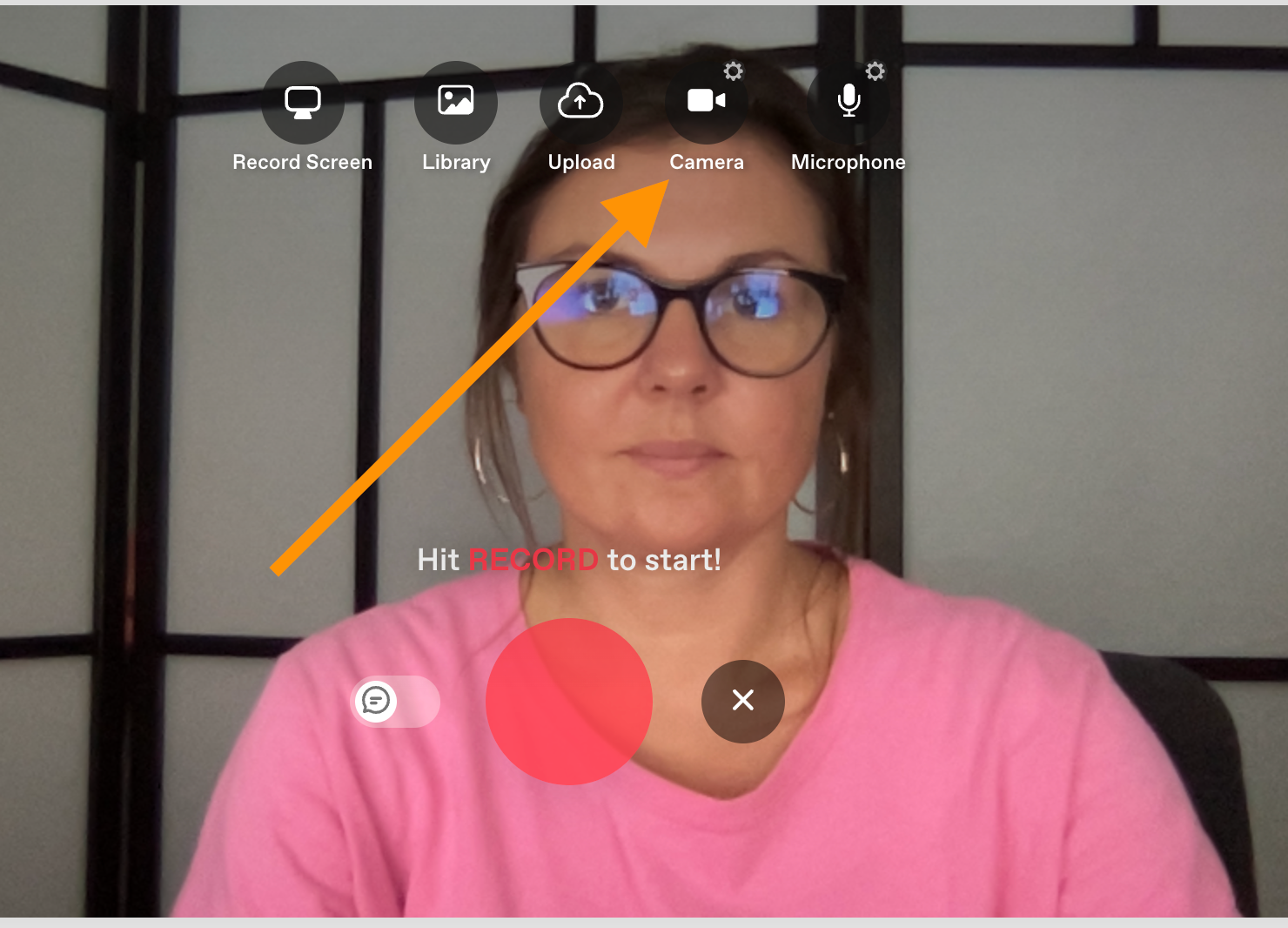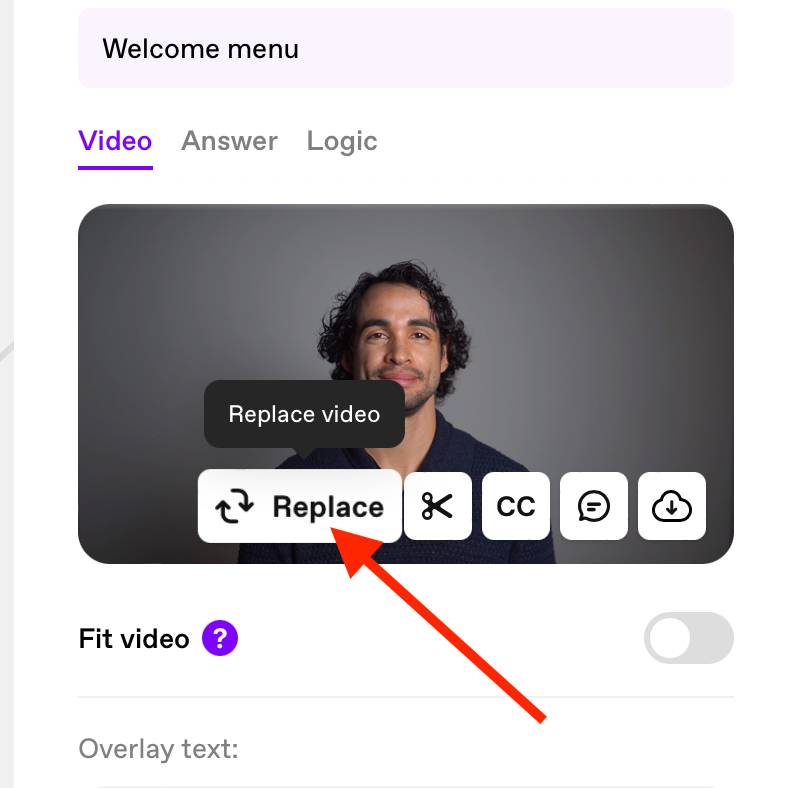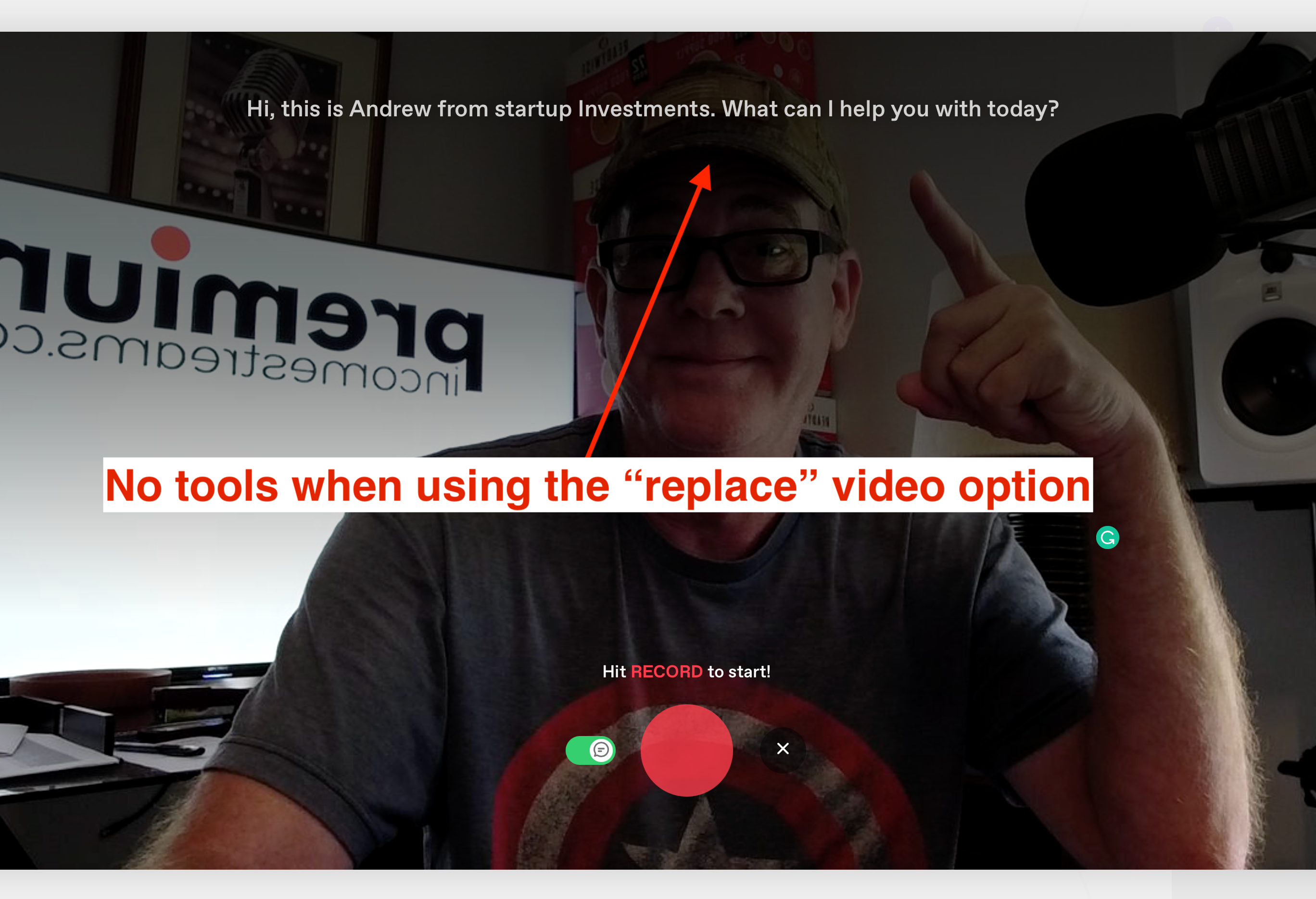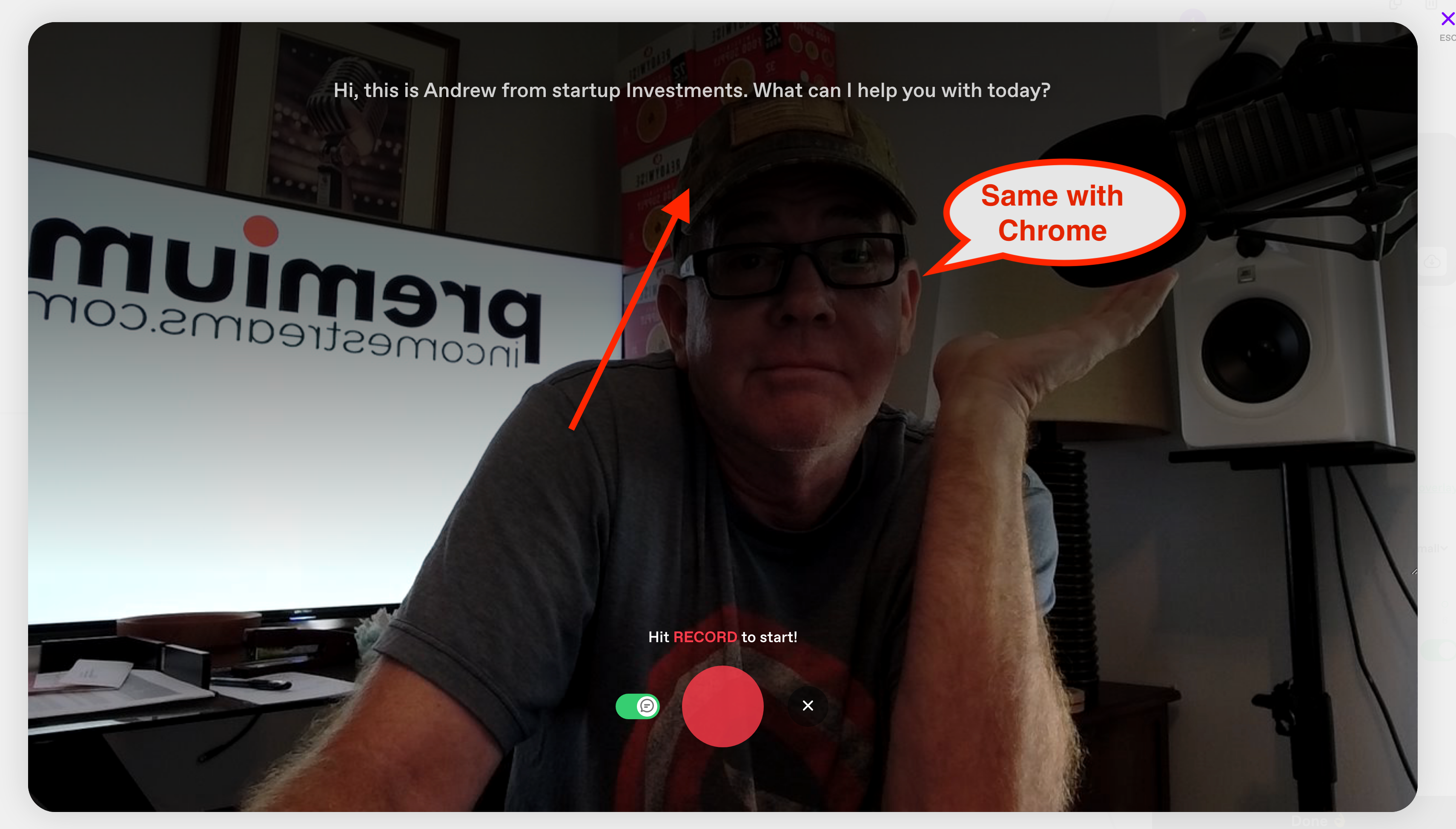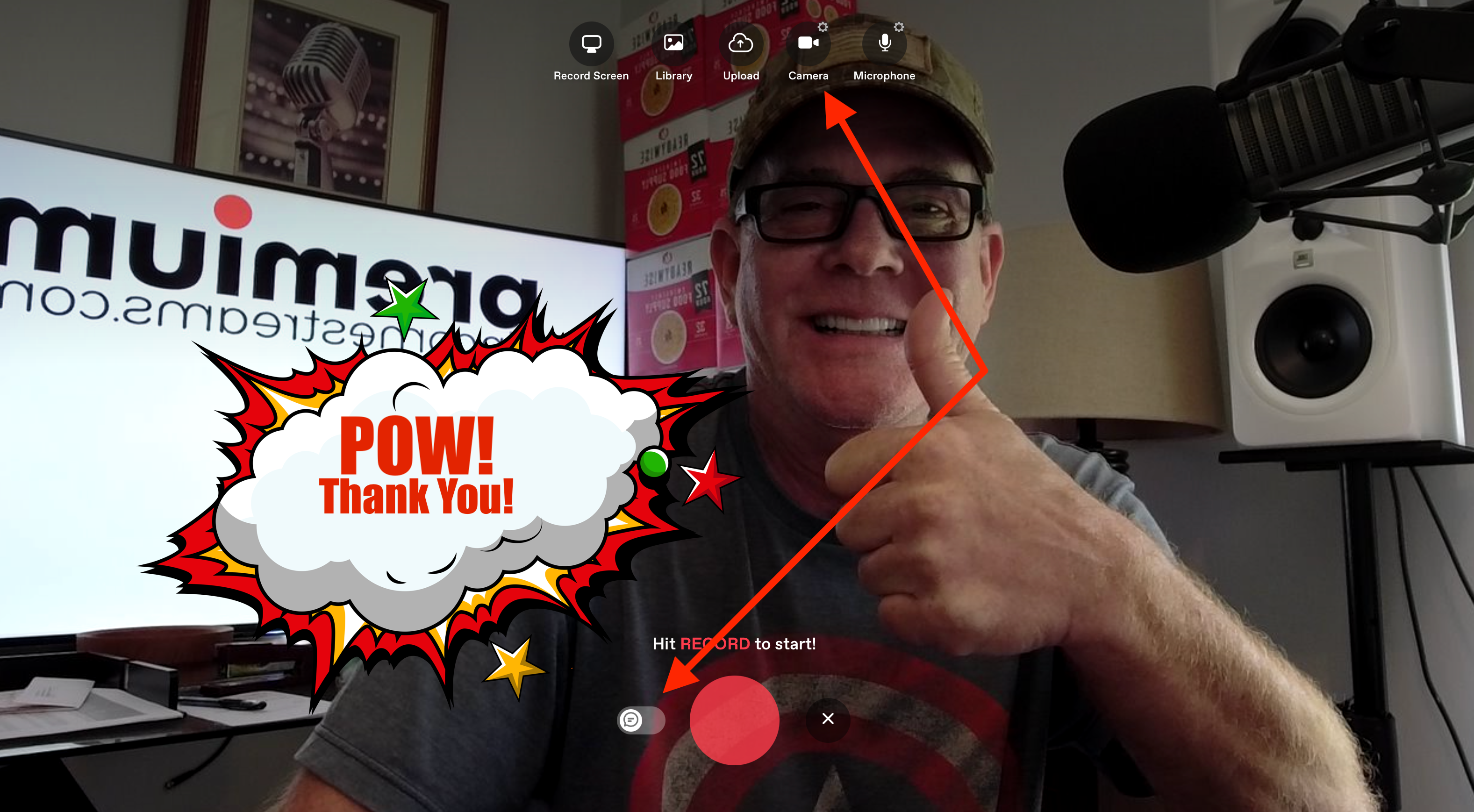Greeting from Atlanta, GA!
So here’s the issue - I like to record live instead of uploading a previously recorded video. When I access the video recording in the workflow, I’m not able to change the default camera on my MacBook Pro (the FaceTime Camera) to an external camera, in my case a Mevo camera connected via USB.
However, when I sent a video question to support, there were setting controls that allow me to select the camera and audio device I wanted to use. I’m not seeing this same feature when creating video inside a workflow. Am I missing it? Is this not an option for live recordings?
Thanks for any help!