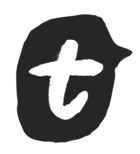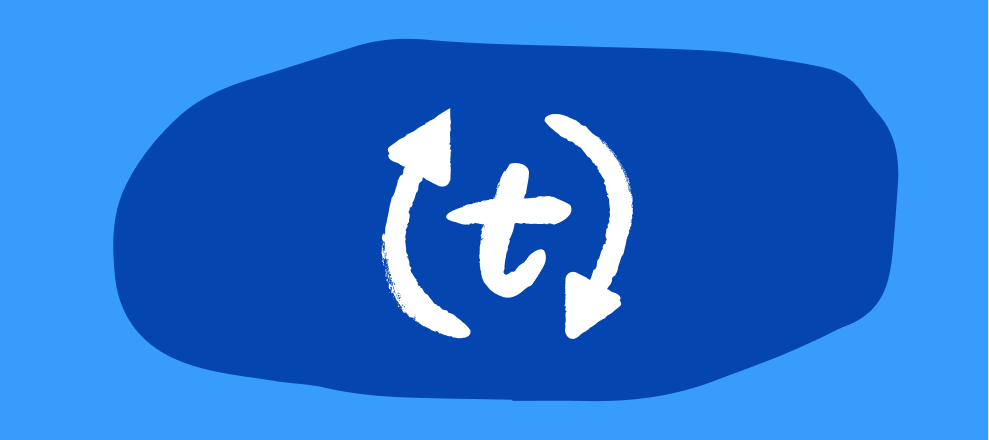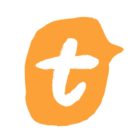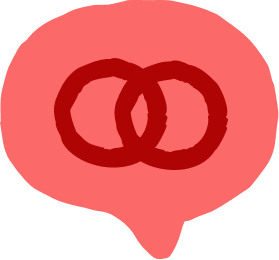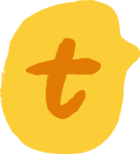Heyo everyone, hope you're doing well!
I'm here bearing news of some handy updates to Chat by Typeform. A couple of months back, I came and told you how Chat lets you create chatbots in a flash to deliver interactive experiences to your leads, customers, or visitors. Well, Chat has just got better – and smarter – thanks to these handy updates that add oodles more customization.
Enough chit-chat – let's delve straight into what's new:
1. Call to action
You can now customize the greeting message of your Chat popup to grab people's attention. Whether you want to ask someone to submit a question, invite them to share their contact details, or ask them to take your quiz, you can write your own custom CTA.
To edit your message, go to the Design section within the popover embed options and simply type your new greeting. You can even use emojis 🙌🙌
2. Behavioural triggers
Just like with typeforms you can now use behaviour triggers to decide when to show or hide your Chat icon. You can set the Chat to appear or disappear depending on the following conditions:
-
Appear when your web page loads
-
Appear when a visitor spends x amount of time on the page
-
Appear when the visitor scrolls down
-
Appear when the visitor tries to exit the page
-
Disappear once the Chat has been filled out
To access these features embed your Chat as a popover and head for the Custom launch options within the Advanced settings.
3. Custom icons
Want to change how the Chat icon looks to make it more "on-brand"? No worries, you can now change this by uploading a custom icon from the Design panel, like this:
4. Notification dot
If you've ever read Nir Eyal's Hooked, you'll know all about the theory behind the powerful way in which notification icons act as behavioural triggers. People have become hardwired to want to click on those little dots that indicate a message is waiting for them.
Now you can add a notification dot to your Chat icon to tempt people into opening it. I find them simply irresistible!
When someone has interacted with the Chat, the red dot notification on the chat icon disappears after a period of time specified by you.
Go ahead and play around and see what you can create! If you need help setting up your Chat check out our Help Center article, which includes a great video guide!
Learn more about what you can do with Chat
Keen to find out more about what you can do with Chat and how to use it? Join me and my colleague
Get more details about the Webinar here