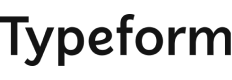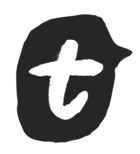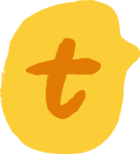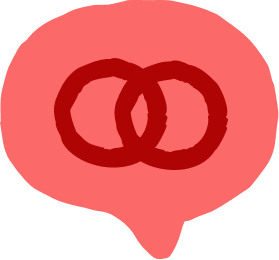I’d like to send results from a feedback form to a Hubspot contact. Likely the same contact will fill out the form numerous times, so I would like to have the results appear as a note instead of populating and repopulating a field each time. Is there a way to do this?
Answered
How can I make a survey show up as a Hubspot Contact Note
Best answer by Michaela
Hi ![]()
You sure can achieve this with Integromat, thanks ![]()
You can check out the HubSpot integration page featuring all the currently available actions, triggers and pre-made templates.
Anyhoozle, getting to it ![]()
So in Integromat, you’re going to:
- select the Typeform ‘Watch Responses’ module, connect your Typeform and choose the form and the fields you want to work with.
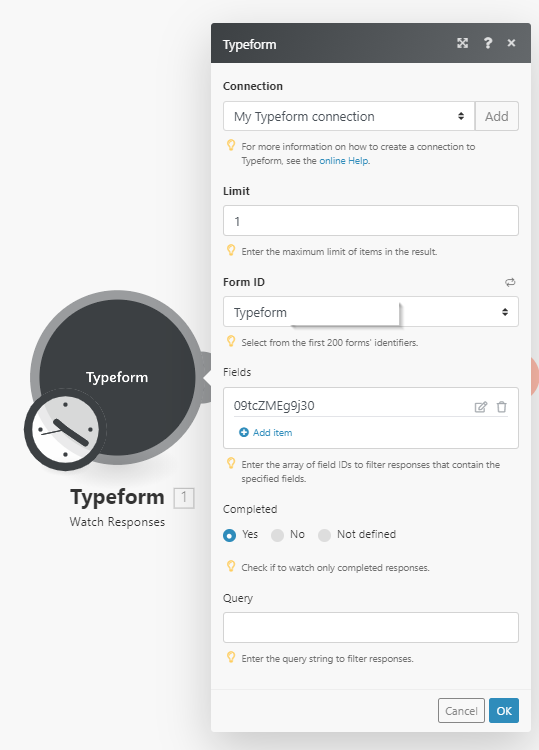
- Add the Create/Update a Contact HubSpot module and create a connection between your HubSpot account and Integromat.
- Finally, add the Create and Engagement HubSpot module, select ‘Note’ as a type of engagement and map the data in the meta field
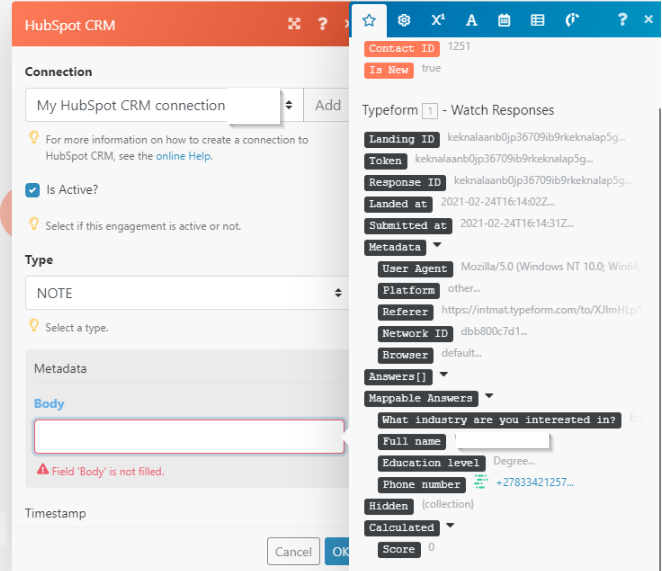
Also, map the Contact ID from the Create a Contact module so that it adds the note to the right contact
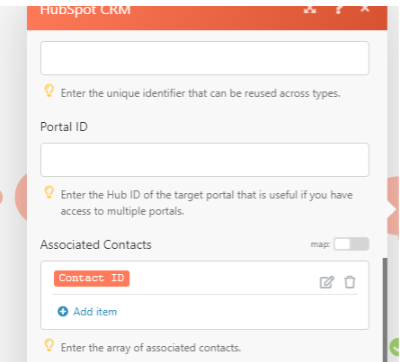
This is what the full scenario looks like:
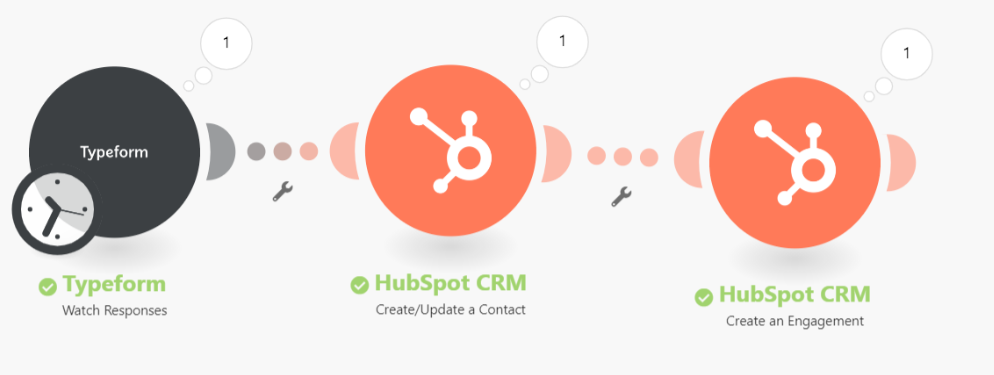
And the resulting note magically appearing in HubSpot:
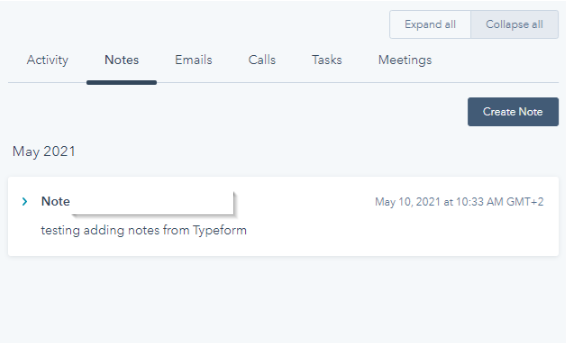
Reply
Rich Text Editor, editor1
Editor toolbars
Press ALT 0 for help
Enter your E-mail address. We'll send you an e-mail with instructions to reset your password.