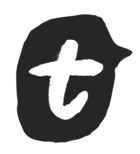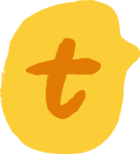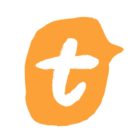- Community
- VideoAsk conversations
VideoAsk conversations
Got a question about your videoasks? Look no further.
687 Conversations
Z.N.Explorer
asked in Build your videoask
TMoSharing wisdom
asked in Build your videoask
itayExplorer
asked in Build your videoask
GraceCommunity Advocate
published in Share your videoask
Enter your E-mail address. We'll send you an e-mail with instructions to reset your password.
Scanning file for viruses.
Sorry, we're still checking this file's contents to make sure it's safe to download. Please try again in a few minutes.
OKThis file cannot be downloaded
Sorry, our virus scanner detected that this file isn't safe to download.
OK